Upload Word Template
Drag files here, or click to upload
Only .docx files, max 50MB
Upload Excel File
Drag files here, or click to upload
Only .xlsx/.xls files, max 50MB
To facilitate batch generation of Word documents, I created an Online Word Document Batch Generator that can batch generate personalized Word documents based on Excel data and Word templates. It's suitable for scenarios where you need to generate multiple documents with the same format but different content, such as:
- Batch generate certificates and awards
- Batch generate contracts and agreements
- Batch generate notices and invitations
- Batch generate personalized reports
You can refer to these two example files for the data and Word template formats: Template File and Data File.
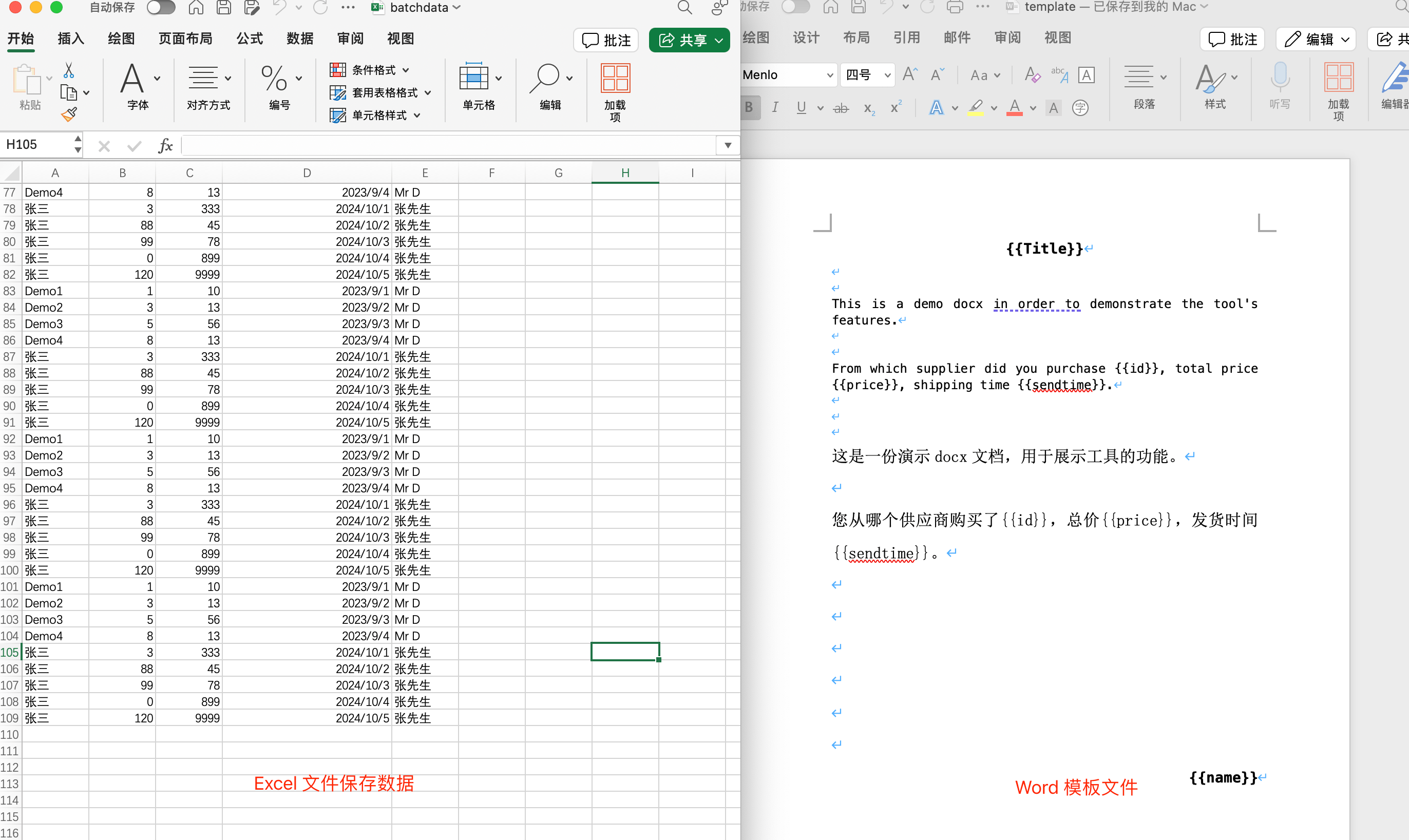
This tool performs batch generation locally in your browser and doesn't upload any data to servers. It can even work offline after the page loads, so feel free to use it with confidence.
How to Use the Online Word Batch Generator
You can batch generate customized Word documents in just 3 simple steps:
-
Upload Excel File: Click the "Upload Excel File" area or drag and drop your file into it. The system supports both .xlsx and .xls Excel file formats.
-
Upload Word Template: Similarly, click the "Upload Word Template" area or drag and drop your template file. Only .docx format is supported for Word templates.
-
Generate Documents: Click the "Generate Documents" button to start the batch generation process. You can monitor the processing status of each record in real-time through the table interface. Once all documents are generated, you can either download individual documents or click "Download All" to get a ZIP archive containing all generated documents.
A successful generation looks like this:
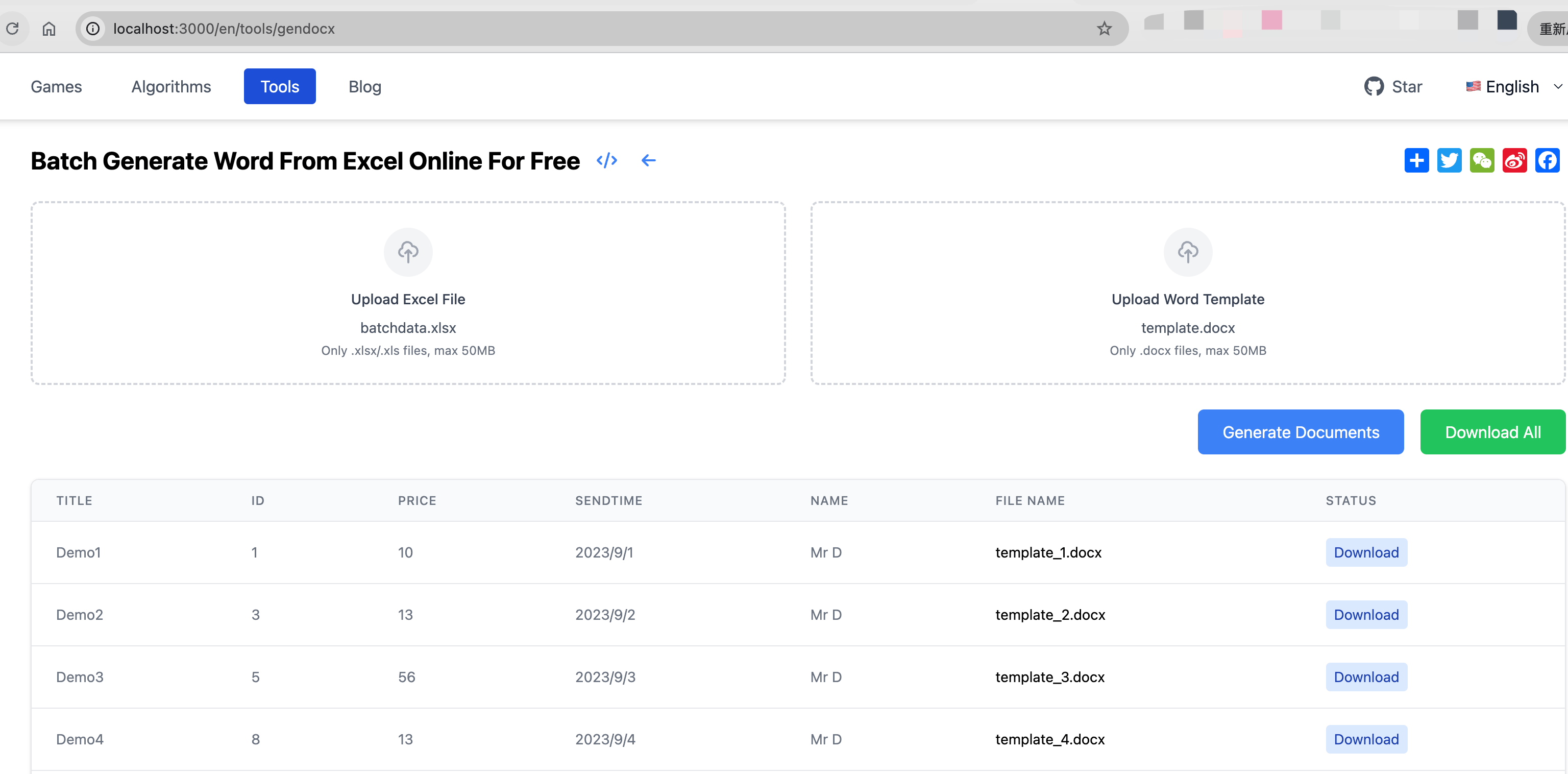
Template File Format Instructions
Batch generation requires two files: an Excel file to store the data to be generated, and a Word template file to store the document format. Here are the format requirements for these files.
First, let's look at the format requirements for the Excel data file. There are 3 main requirements:
- The first row must be the header row, which defines the placeholder names used in the Word template. These names will be used as placeholders in the Word template;
- Actual data starts from the second row, and the number of data columns must match the number of variables in the template;
- For date types, they will be automatically converted to YYYY/MM/DD format, other types remain unchanged.
Here's a simple example: if you want to generate a payroll with different names, dates, numbers, and amounts, you can use the following Excel format:
| Name | Date | Number | Amount |
|---|---|---|---|
| John | 2024/1/1 | A001 | 1000 |
| Mary | 2024/1/2 | A002 | 2000 |
Once you have the Excel data file, you just need a Word template file. To use the column names from Excel, simply wrap them in double curly braces in Word, like this:
{{Name}}
In the generated Word document, {{Name}} will be replaced with the value from the Name column in Excel.
Important Notes for Online Word Batch Generation Tool
Before generating a large batch of documents, it's recommended to test with a simple template and a small amount of data first. If there are issues with the generated Word documents, please check the following points:
- Ensure the Excel file format is correct, with headers in the first row and data starting from the second row;
- Variables in the Word template must be wrapped in double curly braces, e.g.,
{{name}}, and must have corresponding columns in Excel; - Variable names must exactly match the Excel column headers (case-sensitive);
- If the files are too large, processing might be slow or even fail. It's recommended to keep files under 100MB;
- Use modern browsers like Chrome, Firefox, or Edge. Internet Explorer may have compatibility issues.
Finally, please note the document naming rules:
- If the first column of Excel has content, it will be used as the file name
- If the first column of Excel is empty, the format "template-name_sequence-number.docx" will be used
- Illegal characters in file names will be automatically replaced with underscores
Data will be lost when the page is refreshed or closed, so please download your generated documents promptly.